-
Axiom-Main

-
Axiom-Home-Setting-Network
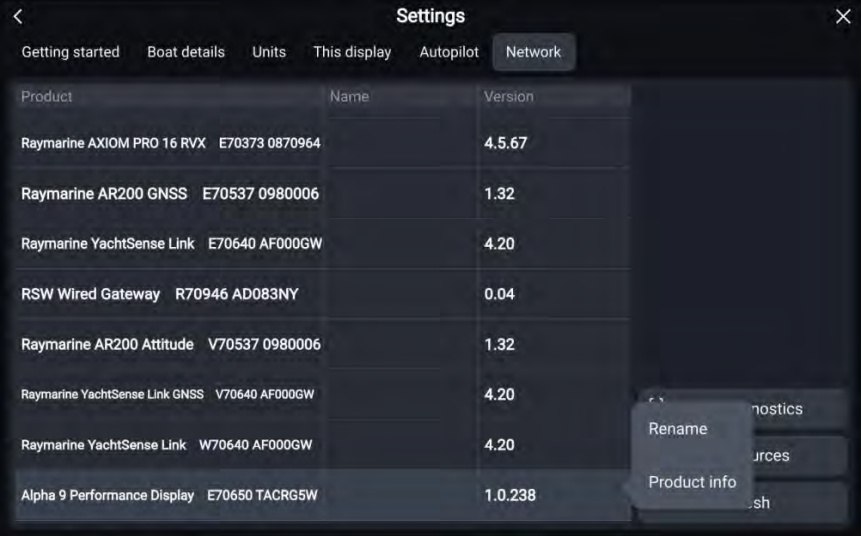
-
Connecting to the internet using Wi-Fi
- From the Homescreen
- Select the [Apps] icon, The app launcher is displayed.
- Select the connection status button, located on the top right of the app launcher page. `- The Wi-Fi settings page is displayed and will scan for available networks.
- Select the relevant Wi-Fi access point.
- Enter the password for the network and select [Connect].
-
Updating software over the internet
- [Homescreen > Settings > Getting started > Update software].
- Select [Check online] from the pop-over menu.
- If the display has an existing wired or Wi-Fi connection to the internet the display will check the internet for available software updates and display a list of devices for which software updates are available.
- If the display does not currently have internet access, select [Wi-Fisettings], connect the display to a Wi-Fi access point/hotspot that has an internet connection, and then select the [Back] triangle at the bottom of the screen.
- Ensure that the relevant products in the list are selected. Products for which software updates are available will automatically be selected. You can deselect product(s) by removing the tick next to the relevant item in the list.
- Select [Update selected] to commence the update process. Any networked displays will show a ‘software update in progress’
- message until all software updates are comple bottom of the screen.
-
ITC-5 TRANSDUCER-CONVERTER
